Advanced Design System (ADS) RF Simulator Examples

Basic examples using the Advanced Design System (ADS) RF Simulator
Basic simulation examples include –
using the ADS schematic element DAC (Data Access Component)
placing ports for surface mount components
correct RF Trace simulation using the ADS Momentum electromagnetic simulator
accessing archived surface mount component libraries
Harmonic Balance (HB) non-linear mixing example
using the legacy RF Budget Simulator – linear and non-linear analysis of cascaded RF chains
Harmonic Balance Intermodulation Distortion (IMD) simulations
Example 1)
The Data Access Component (DAC) in ADS
The Data Access Component (DAC) in ADS is a powerful tool for accessing data files, yet not always easy to use.
Here is a simple example using the DAC to view several S-parameter files simultaneously:
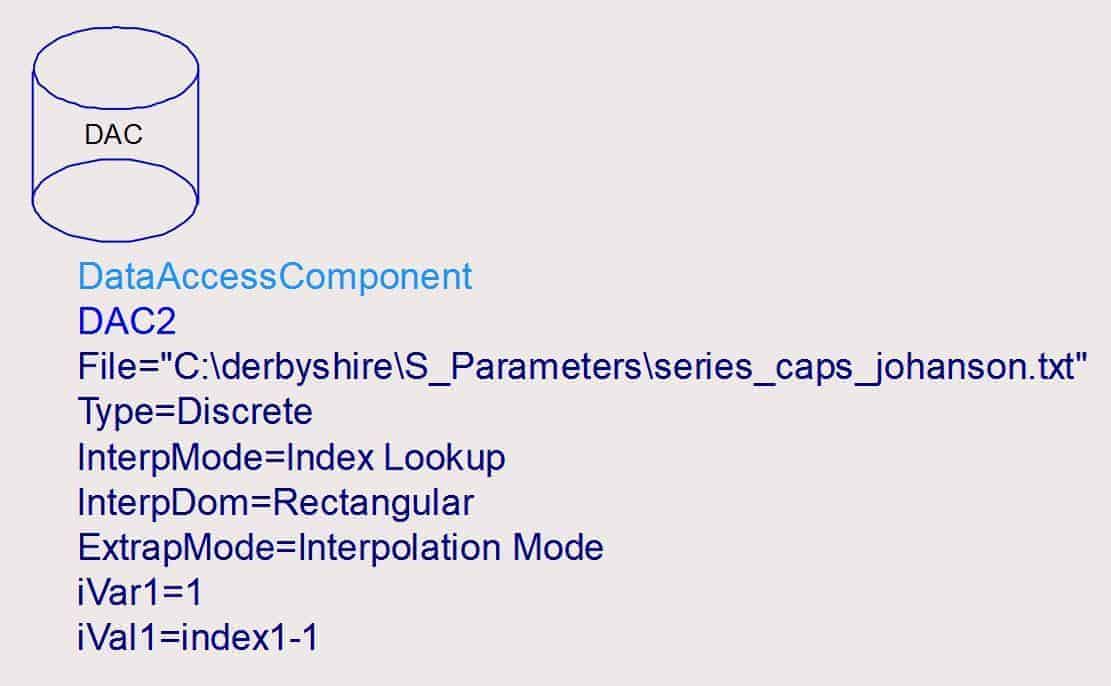
A Simple Data Access Component (DAC) Example
Example 2)
Placing Ports For Surface Mount Components in ADS
Defining/Placing Ports For Surface Mount Devices In the Keysight Advanced Design System (ADS) Simulator Is Not Always Obvious And Can Result In Poor Simulation Results If Not Done Correctly
Here Is A Simple Example Placing A Surface Mount Series Capacitor in A 50 Ohm Transmission Line
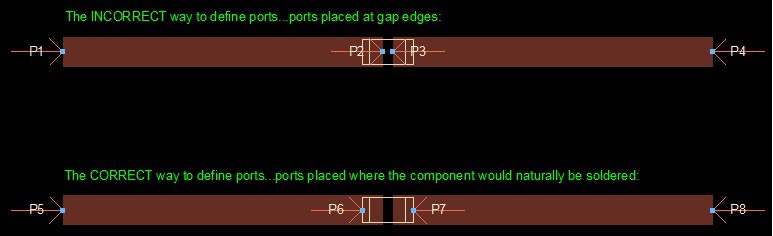
A Simple Momentum Port Placement Example
Example 3)
Simulate Curved RF Traces Correctly With ADS Momentum
Simulating Curved RF Traces Correctly With ADS Momentum. Curved Traces exhibit parasitic effects (impedance changes) which can be very significant depending upon the frequency under consideration and the abruptness of the curvature. Default ADS Momentum mesh settings are typically set up to achieve the fastest simulation results, not necessarily the most accurate simulation results. For curved surfaces, you want to be sure to NOT use the ADS default settings to achieve the most accurate results.
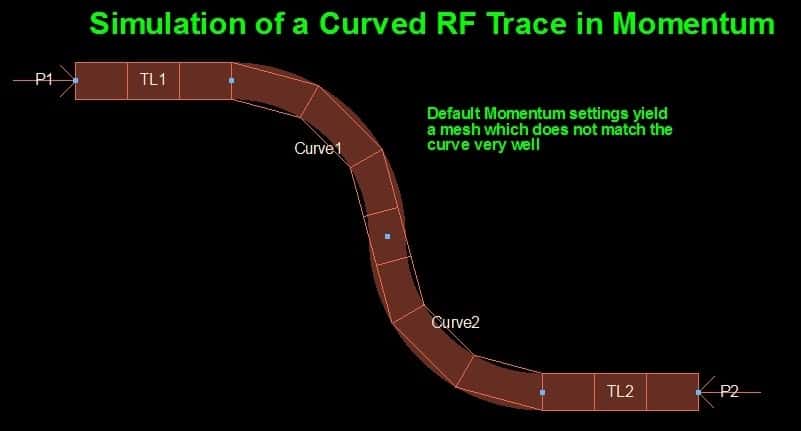
A Curved RF Trace…The Right And Wrong Way
Example 4)
Access Legacy Surface Mount Component Libraries in ADS
Access Legacy Surface Mount (SMT) Component Libraries in ADS – These Older Unsupported Libraries in ADS are still extremely useful. But You have to Dig a Bit to Find them in the ADS Sub-Directories. Using these older libraries will allow you to simulate using component S-parameters. S-parameters will yield more realistic results than ideal components.
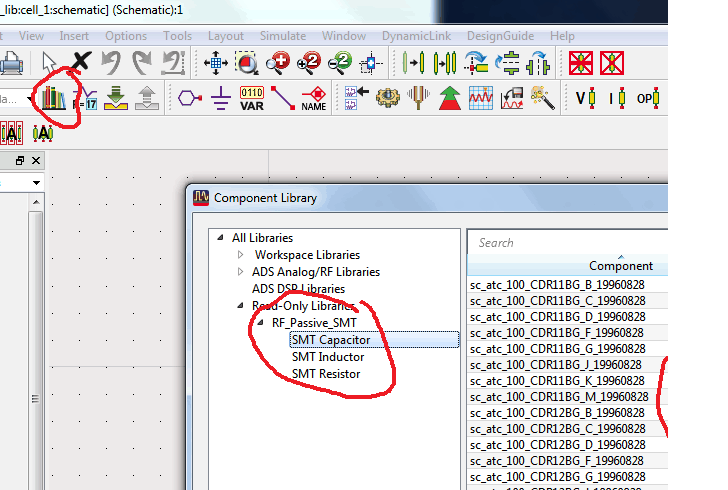
Access Legacy Surface Mount Components in ADS
Example 5)
ADS Harmonic Balance Made Easier
Harmonic Balance Made Easier – The Harmonic Balance Simulator Is a Powerful Non-Linear/Steady-State RF Simulator from Keysight but can be quite cumbersome to use at times…a simple up-converting mixer example should clarify some of the pitfalls and solutions associated with a basic Harmonic Balance non-linear simulation
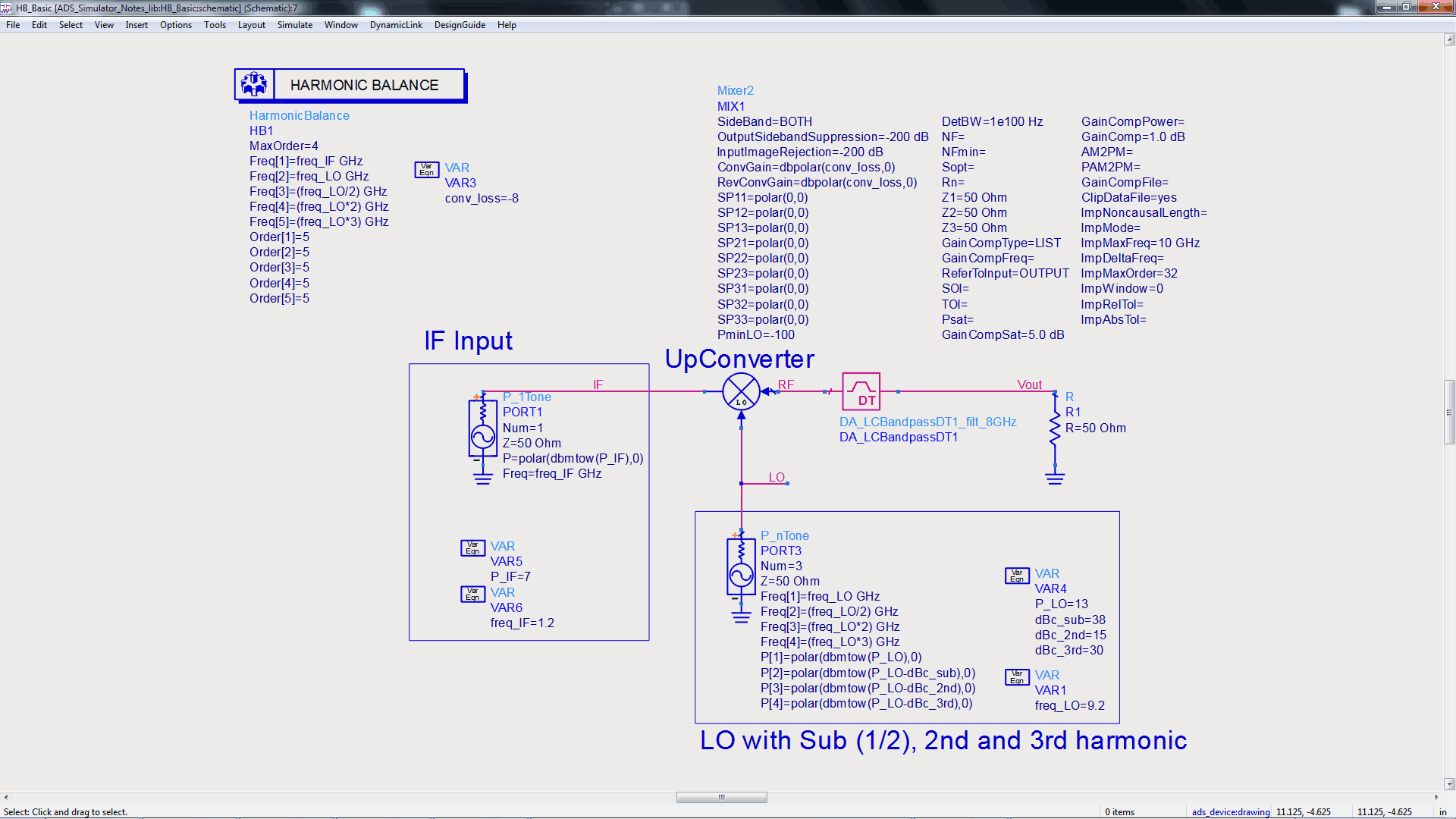
Harmonic_Balance_Basic_Example
Example 6)
RF Budget Simulator in ADS
ADS RF Budget Simulator – Even though the ADS RF Budget Simulator is a legacy tool and no longer officially supported by Keysight, it is still a very valuable tool for non-linear and linear system analysis. Some basic RF Budget Simulator examples provide insight
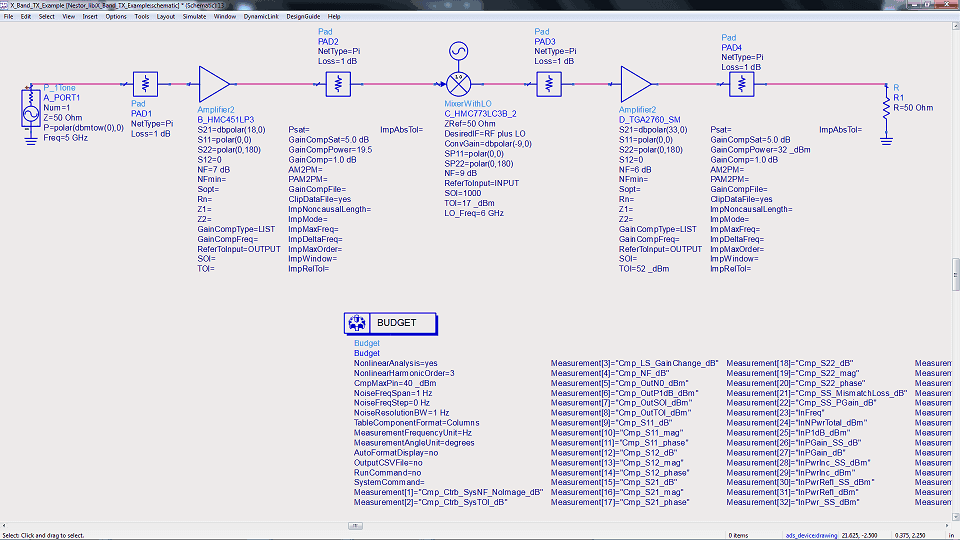
Example 7)
Intermodulation (IMD) Analysis Using The Harmonic Balance Simulator in ADS
Intermodulation (IMD) Analysis Using The Harmonic Balance Simulator – It is crucial to set “MaxOrder” and “Order” parameters correctly in Harmonic Balance in order to accurately capture ALL of the higher order non-linearities present in a non-linear simulation. A basic power amplifier example makes this clear

